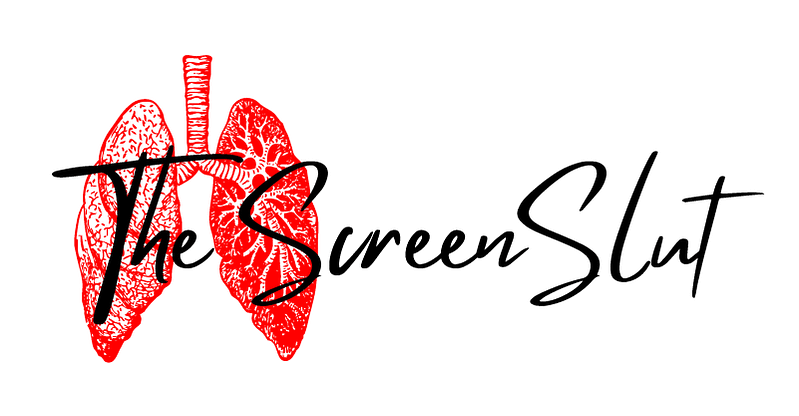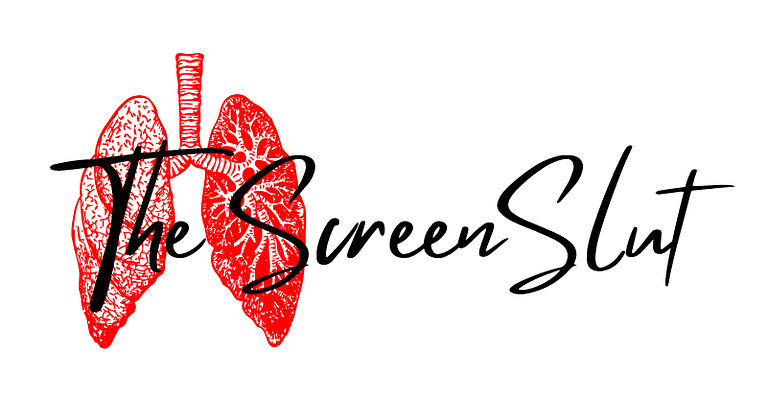Netflix has one of the more basic and user-friendly interfaces of the streaming giants, with clear visuals and easy to navigate menus – which undoubtedly adds to its charm and appeal. However, that does not mean that there aren’t ways you can make Netflix work better for you and your individual preferences. Let’s dig into the 10 Netflix tips!
Turn off autoplay of trailers

Though I love seeing new stuff, I’m not always ready to see a trailer straight away, especially if I am trying to avoid any spoilers for my favourite shows. This won’t stop the suggestions but it won’t autoplay the trailer, which is a good compromise.
This can be found in Account – Profile and Parental Controls – Playback Settings.
As you can see, if you have a serious binge addiction, you can also turn off autoplay of the next episode – but I don’t know why you would want to.
Remove Viewing Activity

Sometimes maybe you don’t want a show that is terrible influencing your suggestions, or maybe you have been secretly watching episodes of a series that you promised to wait for with your partner. Either way, you can remove any viewing activity including episodes. Also, if you happen to rate anything, this can be changed.
Found under Account – Profile and Parental Controls – Viewing Activity.
Change the look of the subtitles

You can also change the subtitle appearance. With options like font, shadow, text size, background, window and colour. This could be useful for anyone with eyesight problems, as the default settings are pretty good for most users.
Found under Account – Profile and Parental Control – Subtitle appearance.
Extensions
Though you can rate stuff on Netflix, let’s be honest those aren’t the ratings or reviews we care about. This is where extensions come in. Firefox and Chrome both have available extensions that add IMDb ratings along with other features. Below I have provided the best available extensions for each browser:
Firefox – Film Scores for Netflix
Chrome – IMDb ratings on Netflix
But there are a wide range of extensions if those two do not fulfil your needs or you want certain features.
Get new / better suggestions on what to watch next

Netflix’s suggestions are alright – but I find this usually are biased towards their own originals or stuff they have added. With Netflix Roulette, you can find new films and shows with a few handy filters such as IMDb score and genre, plus a filter for movies or TV shows. And if you happen to use more than Netflix to stream, you can also sign-up for an account to add more services. I also found that I was getting more suggestions for world cinema which is handy if you like to go beyond Hollywood.
Binge with friends and family from around the world
This is probably even more relevant in the Covid-19 world, with many people not able to see their friends or family in real life. So why not enjoy your favourite shows together via apps such as Scener and Kast! Both apps allow you to watch videos while chatting with your loved ones. There is also a Chrome extension called Netflix Party if you don’t want to download software. Both Scener and Netflix Party are free while Kast has some premium options.
Using the hidden categories to find new entertainment
There are the default categories we are used to seeing but a little know secret is there are a lot more categories in Netflix than is shown by default. Unfortunately, there is no option to enable this but you can use an ID code to show them. On What’s On Netflix they have a comprehensive guide to all the categories and instructions on how to use them: The Netflix ID Bible.
A few of the hidden categories IDs:
Horror: 8711
Anime Horror: 10695
Alien Sci-Fi: 3327
B-Horror Movies: 8195
Cult Horror Movies: 10944
Deep-Sea Horror Movies: 45028
Horror Comedy: 89585
Sci-Fi Horror Movies: 1694
Supernatural Horror Movies: 42023
Vampire Horror Movies: 75804
Werewolf Horror Movies: 75930
Zombie Horror Movies: 75405
Now just because there is a category, does not mean that there will be films or TV shows in that category. Through my brief look into the categories – not every category will have anything on it or the options will be few. But hopefully, this can open up for entertainment with new delights.
Turn Netflix into an audiobook

Netflix has the option to turn on audio descriptions, this is good if you want to side watch something whilst gaming, working or whatever you are doing. In fact, Netflix has a list of all the titles with an audio description as not all titles have them – you can find it here. The option for audio description can be found in the audio and subtitles button as you can see in the screenshot above.
Request titles for Netflix to add

There is no guarantee that they will add them of course, but it is an option to request them, so if you are dying to watch something – it is worth a shot. You can add 3 titles you would like them to add using this handy form.
Get reminders for upcoming additions to Netflix

Under the Latest tab, you can see find new films and TV shows, but you can also see additions coming in the following week. If you hover over the title, you can click the little bell icon, and it will remind you when it becomes available.
Share your thoughts in the comments or hit me up on Twitter!