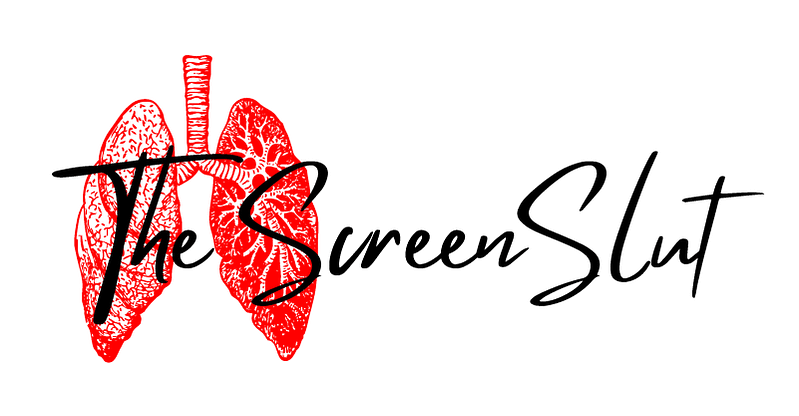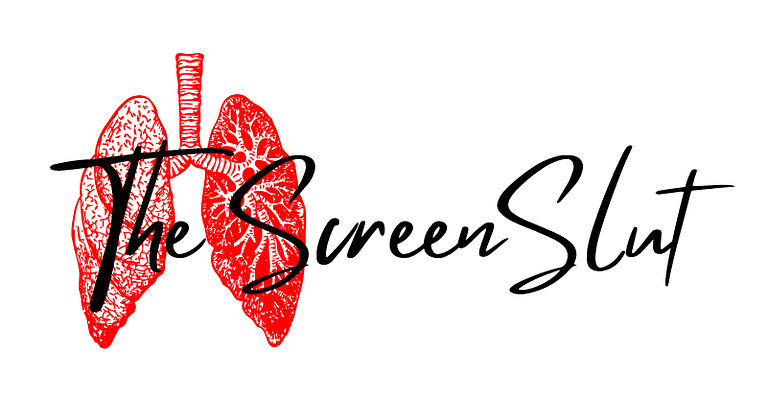Following on from my Netflix tips and tricks, I figured Prime Video needed the same guide. Prime Video is a different animal, as Amazon has a lot of services and streaming is just one of them, so at times, it is not the most user-friendly. Regardless, Prime Video is one of my most used streaming services, primarily because you can find a lot of horror on there, unlike other services.
However, Prime can be quite frustrating as they often change options, especially relating to included with prime videos. It is like they cannot decide if they want to make it easy or hard to find prime only videos, often switching back and forth. Previously you could select only films and included with prime, but now they only allow you to select one or the other. Having already paid for their service, I am not really inclined to spend any more money, and do not like the pushing towards that.
Find and delete your watch history

Like Netflix, it is a bit of a mission to find out where your watch history is. But thankfully, it is easy to access once you know.
Here you can delete movies and all episodes from your watch history. This does not remove them from your recommendations however. But useful if you tend to fall asleep during your binge sessions.
Found under Settings – Watch History.
Hidden Videos – remove media from recommendations

The name doesn’t really accurately explain what it does, but thankfully they include a helpful message on this tab, which stays there even after you hide a video. On each prime video, you can select the ban icon to hide a video from your recommendations. It will still however appear in search results. You can view all your hidden videos from the settings.
Found under Settings – Hidden Videos
Stop autoplay of next episodes

Now this option does not have the ability to turn off autoplay of trailers. You will still be forced to see them every episode, but thankfully the trailers are short and skippable. What this setting does, is stop the next episode in a TV series from autoplaying. Great for when you don’t want the temptation to binge a whole season.
Found under Settings – Player
Use Parental Controls

I didn’t include parental controls in my Netflix guide, but I find that Prime Video’s parental controls are a lot more refined. If you have children or share your account with someone who can’t resist temptation, then you can set limits. It includes the ability to restrict purchases and restrict viewing based on classification ratings such as U, PG,12, 15, 18. You can also select which devices these viewing/purchase restrictions apply to. All of these options can be disabled by the account owner using a pin to override.
Found under Settings – Parental Controls
Change the look of subtitles

Like with Netflix, they have options to change the subtitles’ appearance. These include options such as colour, size, font, edge (shadow) and opacity. These unfortunately affect all devices currently.
Found under Settings – Subtitles
Get details about the film/TV show in your player

X-Ray is probably one of the best features of Prime, that you do not see on other services, due to their acquisition of IMDB in 1998. I haven’t seen this promoted much and in fact just stumbled upon it after being curious. When you hover, the X-Ray column shows up, usually showing some information such as actors or song titles and even trivia. However, if you click view all, it has a wealth of information.
It includes Scenes, where you can jump to a specific scene, especially good if you like to rewatch films.
You can also see the whole cast list for the film, which is helpful if you don’t want to use an external service such as IMDb. If you click on an actor, it will give you a summary of the actor, along with what they are known for and which films Prime has that the actor is in. Especially good if you have favourite actors.
It also has characters, but it only includes their picture and name. But if you have trouble remembering who’s who, this is helpful.
Music has all the music that is used throughout the film. And again you can use this tab to jump to that scene that features that music.
And lastly there is trivia. There is general trivia for the whole film or season, as well as scene specific trivia. However, it also includes goofs, so if that is something that you can’t ignore once pointed out, you might want to stay away from this tab.
Watch Prime Video with friends or family

Unlike Netflix, this Watch Party is integrated into Prime Video, so no need for an external service. I am not sure if this has been a feature of Prime for a while, but they have been subtly bringing attention to it, during this pandemic. You can watch movies and TV shows online together, while also chatting to them. It includes up to 100 friends in a single watch party, if you are so inclined. You just have to select a film and there is a party icon, left of the download button. There you can pick the name you want in the party and invite prime members to join, by sending them the link.
Only the host is able to control playback, probably to prevent annoyance and technical concerns.
Get in-depth reviews

Prime features the IMDb score of most things on their platform. But if you are looking for more detailed reviews, you only have to scroll down under the video and details screen, which is not immediately obvious to most users like myself. Like all things on Amazon, they follow the same format as anything that is reviewed on their site.
Share Your Prime Video Membership With Others

Another feature that I do not see mentioned much. You can actually share your prime video membership with other family members, that also includes all the perks of Amazon as well such as prime delivery. You can only include one adult, but you are able to add 4 children. The adult needs to have an Amazon account, but the children obviously don’t. All the previous mentioned parental controls, will apply to these users as well.
You can stream up to three programmes at once (although not the same one) from the same Amazon account, which is fairly generous of them.
Use the watchlist

Prime Video does not have hidden categories or extensive categories which does limit your search. Their genres are pretty basic, so using your watchlist is a must. Prime is pretty good at recommending other entertainment to watch, but it is easy to forget about items or not be able to find it later. On every video, you can add a video to your watchlist by clicking the plus icon. These can be found in the section above titled “My Stuff”. Thankfully there is a handy toggle bar, to show just those included with Prime, which handy for more lengthy lists.
Use an external free search engine to find new material

JustWatch is a great website that shows you which streaming providers have the film or series you are looking for. They even include how many seasons are listed on your preferred service. It includes a lot of streaming services, or you can just select Prime Video – it is quite flexible and accurate, with my initial testing. What I really like about this is that you can filter by country, so you don’t end up getting disappointed by regional differences.
However, the country filter does not have an extensive list. Currently, they only support UK, Australia, Austria, Brazil, Canada, Denmark, Estonia, Finland, France, Germany, India, Indonesia, Ireland, Italy, Japan, Latvia, Lithuania, Mexico, New Zealand, Norway, Philippines, Singapore, Spain, Sweden, Switzerland, Thailand and the United States.
Independent filmmakers can share your work to the Prime Video audience

This last tip is not for the regular user, but I had to share it, as I think not a lot of people know about this feature. I imagine it would be very useful for those starting out in the film-making business or for independent films. Now I am not a filmmaker, so I don’t know the process exactly. But from their landing page, you can earn revenue in a variety of ways such as you can choose to earn royalties based on hours streamed by Prime members, a revenue share for rentals, purchases, monthly channels, or ad impressions.
This will probably be more useful as exposure, rather than for earnings, but every little bit helps.
Share your thoughts in the comments or hit me up on Twitter!